Creating a BC only container image
I sometimes take half a look at at the bccontainerhelper issues and recently one caught my eye: Question: How to create a [Business Central] “service only” container, by KristofKlein. Not a problem I have, to be honest, but an interesting thought experiment. After checking the sources of the BC container image, the answer was relatively straightforward: Set some environment parameters on startup and neither SQL nor the WebClient will be started. But then jonaswre added another wrinkle: Can we not only make sure that SQL and WebClient aren’t started but also that they aren’t installed?
The TL;DR
With a few changes to the source of the generic BC container image, we can make the installation of SQL and WebClient optional, and ensure that the startup scripts don’t try to interact with them. With these changes, we can build a suitable generic image and just use bccontainerhelper to create a specific image based on our generic:
New-BcImage -artifactUrl (Get-BCArtifactUrl -type OnPrem -country de -version 23.0) -baseImage mygeneric:1.1.0.0 -imageName mybc
Now we can create a container from our specific image, which has only BC and nothing else:
docker run -e accept_eula=y -e accept_outdated=y `
-e databaseUserName=sa -e databasePassword=Super5ecret! -e databaseServer=sqlserver -e databaseInstance= -e databaseName=CronusDE `
-e webClient=N -e httpSite=N -e username=admin -e password=Super5ecret! -e usessl=n `
--name=bc mybc:onprem-23.0.12034.12841-de
This container has only BC installed and running, no IIS / WebClient or SQL
The details: The scenario
The scenario I want to show you is how to use a SQL container and connect our BC-only container. To validate that everything works, we will also connect a “normal” BC container, but only the WebClient, to the BC-only container. Basically, a good old fully distributed 3-tier installation scenario.
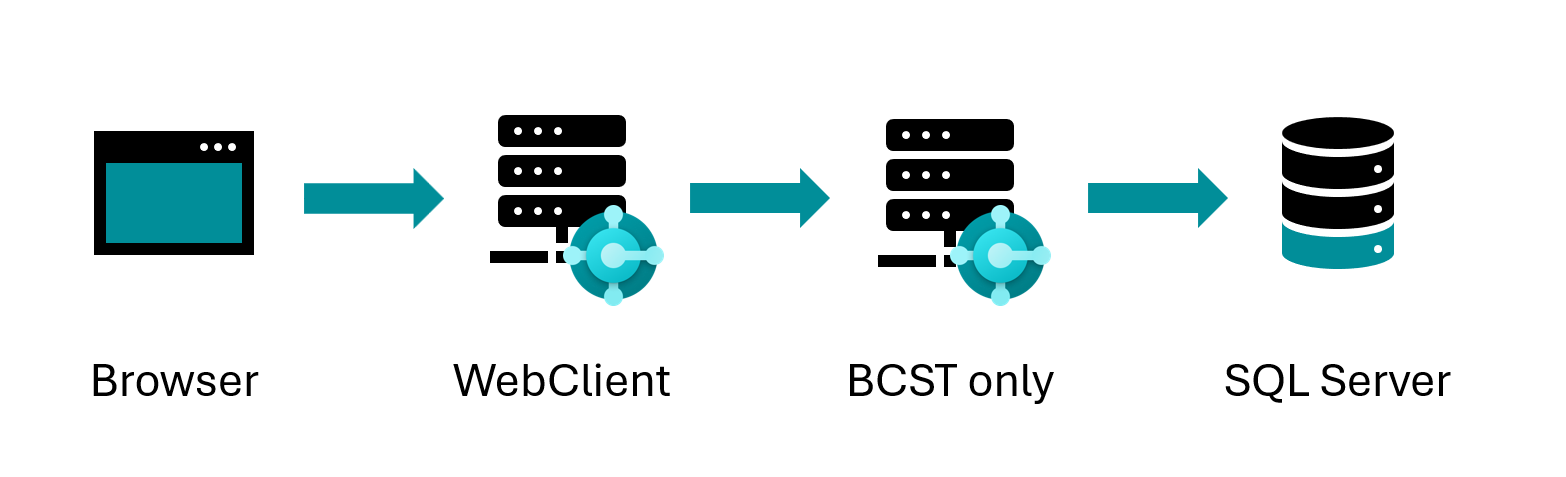
Of course, if you already have the SQL backend and a WebClient frontend, you only need the BC-only container in between.
The details: Preparing a database
The first step is to get a database. Since we will be using a “normal” BC container later, the easiest way is to just start that and get the database files. As a prerequisite, we need an image, so let’s use bccontainerhelper to create it and then run a container:
New-BcImage -artifactUrl (Get-BCArtifactUrl -type OnPrem -country de -version 23.0) -imageName standardbc
docker run -e accept_eula=y -e accept_outdated=y -e username=admin -e password=Super5ecret! `
-v "$(Get-Location):c:\databasecopy" --name=bc --rm standardbc:onprem-23.0.12034.12841-de
Now we can get a session into the container, stop the SQL Server and copy the database files into the local folder that we mounted into the container with the -v "$(Get-Location):c:\databasecopy" parameter. Then we exit and stop the container, which will also be removed due to the --rm parameter.
docker exec -ti bc powershell
Stop-Service 'MSSQL$SQLEXPRESS'
copy .\databases\* .\databasecopy\
exit
docker stop bc
Now we have the database files that we will need in a second
The details: SQL Server and attaching the database
We are going to use docker compose, so I will show you the snippets for all three tiers and bring them together in the end. For the SQL Server, we will use a container based on an image that I maintain:
1
2
3
4
5
6
7
8
sql:
image: tobiasfenster/mssql-server-dev-unsupported:2019-latest
environment:
- accept_eula=y
- sa_password=Super5ecret!
- attach_dbs=[{"dbName":"Demo Database BC (23-0)","dbFiles":["c:\\databases\\Demo Database BC (23-0)_Data.MDF","c:\\databases\\Demo Database BC (23-0)_Log.LDF"]}]
volumes:
- .:c:/databases/
You can see the image name, the accepted EULA, the SA user password and then how we can instruct the SQL Server in the container to attach our database files. Finally, you see how we share the current host folder into the container folder c:\databases.
The details: The BC-only container
As mentioned above, to get our BC-only container, we first need our custom generic image, because this is where SQL and IIS / WebClient are installed for the BC container image. The changes we need to make are first in the Dockerfile where we add an additional argument bcOnly that blocks the install script if true (lines 8, 9, 16 and 78).
1
2
3
4
5
6
7
8
9
10
11
12
13
14
15
16
17
18
19
20
21
22
23
24
25
26
27
28
29
30
31
32
33
34
35
36
37
38
39
40
41
42
43
44
45
46
47
48
49
50
51
52
53
54
55
56
57
58
59
60
61
62
63
64
65
66
67
68
69
70
71
72
73
74
75
76
77
78
ARG baseimage
FROM $baseimage
ARG created
ARG tag
ARG osversion
ARG bcOnly
ENV bcOnly=$bcOnly
SHELL ["powershell", "-Command", "$ErrorActionPreference = 'Stop'; $ProgressPreference = 'SilentlyContinue';"]
# Install the prerequisites first to be able reuse the cache when changing only the scripts.
# Temporary workaround for Windows DNS client weirdness (need to check if the issue is still present or not).
RUN if ('true' -ne $env:bcOnly) { \
Add-WindowsFeature Web-Server,web-AppInit,web-Asp-Net45,web-Windows-Auth,web-Dyn-Compression,web-WebSockets; \
Stop-Service 'W3SVC' ; \
Set-Service 'W3SVC' -startuptype manual ; \
Set-ItemProperty -Path 'HKLM:\SYSTEM\CurrentControlSet\Services\Dnscache\Parameters' -Name ServerPriorityTimeLimit -Value 0 -Type DWord; \
Set-ItemProperty -Path "HKLM:\system\CurrentControlSet\control" -name ServicesPipeTimeout -Value 300000 -Type DWORD -Force; \
Invoke-WebRequest -Uri 'https://bcartifacts.blob.core.windows.net/prerequisites/SQLEXPR2019_X64_ENU.EXE' -OutFile sqlexpress.exe ; \
Start-Process -Wait -FilePath .\sqlexpress.exe -ArgumentList /qs, /x:setup ; \
.\setup\setup.exe /q /ACTION=Install /INSTANCENAME=SQLEXPRESS /FEATURES=SQLEngine /UPDATEENABLED=0 /SQLSVCACCOUNT='NT AUTHORITY\System' /SQLSYSADMINACCOUNTS='BUILTIN\Administrators' /TCPENABLED=1 /NPENABLED=0 /IACCEPTSQLSERVERLICENSETERMS ; \
While (!(get-service 'MSSQL$SQLEXPRESS' -ErrorAction SilentlyContinue)) { Start-Sleep -Seconds 5 } ; \
Stop-Service 'MSSQL$SQLEXPRESS' ; \
Set-itemproperty -path 'HKLM:\software\microsoft\microsoft sql server\mssql15.SQLEXPRESS\mssqlserver\supersocketnetlib\tcp\ipall' -name tcpdynamicports -value '' ; \
Set-itemproperty -path 'HKLM:\software\microsoft\microsoft sql server\mssql15.SQLEXPRESS\mssqlserver\supersocketnetlib\tcp\ipall' -name tcpport -value 1433 ; \
Set-itemproperty -path 'HKLM:\software\microsoft\microsoft sql server\mssql15.SQLEXPRESS\mssqlserver\' -name LoginMode -value 2 ; \
Set-Service 'MSSQL$SQLEXPRESS' -startuptype manual ; \
Set-Service 'SQLTELEMETRY$SQLEXPRESS' -startuptype manual ; \
Set-Service 'SQLWriter' -startuptype manual ; \
Set-Service 'SQLBrowser' -startuptype manual ; \
Remove-Item -Recurse -Force sqlexpress.exe, setup \
}
COPY Run /Run/
RUN Invoke-WebRequest -Uri 'https://bcdocker.blob.core.windows.net/public/nav-docker-install.zip' -OutFile 'nav-docker-install.zip' ; \
[Reflection.Assembly]::LoadWithPartialName('System.IO.Compression.Filesystem') | Out-Null ; \
[System.IO.Compression.ZipFile]::ExtractToDirectory('.\nav-docker-install.zip', 'c:\run') ; \
Remove-Item -Force 'nav-docker-install.zip' ; \
. C:\Run\UpdatePowerShellExeConfig.ps1 ; \
if ('true' -ne $env:bcOnly) { \
Start-Service -Name `$SqlBrowserServiceName -ErrorAction Ignore -WarningAction Ignore ; \
Start-Service -Name `$SqlWriterServiceName -ErrorAction Ignore -WarningAction Ignore ; \
Start-Service -Name `$SqlServiceName -ErrorAction Ignore -WarningAction Ignore ; \
} \
Invoke-WebRequest -Uri 'https://bcartifacts.blob.core.windows.net/prerequisites/rewrite_2.0_rtw_x64.msi' -OutFile rewrite_amd64.msi ; \
start-process -Wait -FilePath .\rewrite_amd64.msi -ArgumentList /quiet, /qn, /passive ; \
Invoke-WebRequest -Uri 'https://bcartifacts.blob.core.windows.net/prerequisites/OpenXMLSDKv25.msi' -OutFile OpenXMLSDKV25.msi ; \
start-process -Wait -FilePath .\OpenXMLSDKV25.msi -ArgumentList /quiet, /qn, /passive ; \
Invoke-WebRequest -Uri 'https://bcartifacts.blob.core.windows.net/prerequisites/DotNetCore.1.0.4_1.1.1-WindowsHosting.exe' -OutFile DotNetCore-WindowsHosting.exe ; \
start-process -Wait -FilePath .\DotNetCore-WindowsHosting.exe -ArgumentList /quiet ; \
Invoke-WebRequest -Uri 'https://bcartifacts.blob.core.windows.net/prerequisites/dotnet-hosting-5.0.4-win.exe' -OutFile DotNet-Win.exe ; \
start-process -Wait -FilePath .\DotNet-Win.exe -ArgumentList /quiet ; \
Invoke-WebRequest -Uri 'https://bcartifacts.blob.core.windows.net/prerequisites/dotnet-hosting-6.0.13-win.exe' -OutFile DotNet6-Win.exe ; \
start-process -Wait -FilePath .\DotNet6-Win.exe -ArgumentList /quiet ; \
Invoke-WebRequest -Uri 'https://bcartifacts.blob.core.windows.net/prerequisites/sqlncli.msi' -OutFile sqlncli.msi ; \
start-process -Wait -FilePath .\sqlncli.msi -ArgumentList /quiet, /qn, /passive ; \
Invoke-WebRequest -Uri 'https://bcartifacts.blob.core.windows.net/prerequisites/vcredist_x86.exe' -OutFile vcredist_x86.exe ; \
start-process -Wait -FilePath .\vcredist_x86.exe -ArgumentList /q, /norestart ; \
Invoke-WebRequest -Uri 'https://bcartifacts.blob.core.windows.net/prerequisites/vcredist_x64.exe' -OutFile vcredist_x64.exe ; \
start-process -Wait -FilePath .\vcredist_x64.exe -ArgumentList /q, /norestart ; \
Remove-Item -Recurse -Force rewrite_amd64.msi, OpenXMLSDKV25.msi, DotNetCore-WindowsHosting.exe, DotNet-Win.exe, DotNet6-Win.exe, sqlncli.msi, vcredist_x86.exe, vcredist_x64.exe
HEALTHCHECK --interval=30s --timeout=10s CMD [ "powershell", ".\\Run\\HealthCheck.ps1" ]
EXPOSE 1433 80 8080 443 7045-7049 7083
CMD .\Run\start.ps1
LABEL maintainer="Dynamics SMB" \
eula="https://go.microsoft.com/fwlink/?linkid=861843" \
tag="$tag" \
created="$created" \
osversion="$osversion" \
bcOnly="$bcOnly"
I also had to make some small changes in the build script. You can get all of this by cloning my fork https://github.com/tfenster/nav-docker of the BC image sources. The last thing you need to do is create a file called settings.ps1 with just this content to enable our bcOnly flag:
1
$bcOnly = "true"
With that in place, we can simply run build.ps1, which will generate a generic BC image called mygeneric with a tag 1.1.0.0. Generating a specific image works as usual with bccontainerhelper, we just need to make sure to reference our generic:
1
New-BcImage -artifactUrl (Get-BCArtifactUrl -type OnPrem -country de -version 23.0) -baseImage mygeneric:1.1.0.0 -imageName mybc
This gives us a specific image mybc:onprem-23.0.12034.12841-de, which we can use to create a container connected to the SQL container and database we started above:
1
2
3
4
5
6
7
8
9
10
11
12
13
14
15
16
17
bconly:
image: mybc:onprem-23.0.12034.12841-de
environment:
- accept_eula=y
- accept_outdated=y
- databaseUserName=sa
- databasePassword=Super5ecret!
- databaseServer=sql
- databaseInstance=
- databaseName=Demo Database BC (23-0)
- webClient=N
- httpSite=N
- username=admin
- password=Super5ecret!
- usessl=n
depends_on:
- sql
The logs show that SQL and IIS / WebClient aren’t started:
1
2
3
4
5
6
7
8
9
10
11
12
13
14
15
16
17
18
19
20
21
22
23
Initializing...
Starting Container
Hostname is 89fdc0df0b7b
PublicDnsName is 89fdc0df0b7b
Using NavUserPassword Authentication
Import Encryption Key
Creating Self Signed Certificate
Self Signed Certificate Thumbprint F2664E0B77083F87C544EA450AD18B082FC5C824
DNS identity 89fdc0df0b7b
Modifying Service Tier Config File with Instance Specific Settings
Starting Service Tier
Container IP Address: 172.20.252.253
Container Hostname : 89fdc0df0b7b
Container Dns Name : 89fdc0df0b7b
Container Total Physical Memory is 16.0Gb
Container Free Physical Memory is 8.7Gb
Initialization took 98 seconds
Ready for connections!
Starting EventLog Monitor
Monitoring EventSources from EventLog[Application]:
- MicrosoftDynamicsNavServer$BC
Looking at the running processes, we also see no SQL and no IIS / WebClient, only the BCST and Reporting Services:
1
2
3
4
5
6
7
8
9
10
11
12
13
14
15
16
17
18
19
20
21
22
23
24
25
26
Name PID CPU Private Working Set
smss.exe 5204 00:00:00.062 299kB
csrss.exe 2208 00:00:00.125 1.171MB
wininit.exe 12416 00:00:00.031 1.008MB
services.exe 14776 00:00:00.250 2.007MB
lsass.exe 14672 00:00:00.531 3.875MB
fontdrvhost.exe 7624 00:00:00.000 462.8kB
svchost.exe 5384 00:00:00.109 2.322MB
svchost.exe 8576 00:00:00.078 1.97MB
svchost.exe 11836 00:00:00.421 9.257MB
svchost.exe 11876 00:00:00.062 2.281MB
CExecSvc.exe 9556 00:00:00.046 835.6kB
svchost.exe 12636 00:00:00.593 6.738MB
svchost.exe 6956 00:00:00.203 4.559MB
svchost.exe 9316 00:00:00.015 868.4kB
svchost.exe 13768 00:00:01.078 12.77MB
powershell.exe 6692 00:00:07.812 214.4MB
svchost.exe 14588 00:00:00.093 2.757MB
svchost.exe 14684 00:00:00.031 1.143MB
Microsoft.Dynamics.Nav.Server.exe 8136 00:01:49.656 2.079GB
Microsoft.BusinessCentral.Reporting.Service.exe 2828 00:00:00.812 21.46MB
conhost.exe 9296 00:00:00.015 5.89MB
WmiPrvSE.exe 12748 00:00:00.046 2.429MB
sppsvc.exe 5724 00:00:00.671 5.485MB
msdtc.exe 8648 00:00:00.062 1.978MB
SppExtComObj.Exe 5976 00:00:00.015 1.634MB
Just what we wanted :)
The details: The WebClient container
To validate that this has really worked, we can connect a WebClient. We could do this manually or with a custom Dockerfile, but since I didn’t really care about that tier, I went the easy route and just used a standard BC image. But we need an additional WebClient instance, so we need some scripting in the end of the startup and I took the opportunity to also remove the default WebClient instance, stop the BCST, and stop the SQL Server:
1
2
3
4
5
6
7
8
9
10
11
12
13
14
15
16
17
18
19
20
21
22
23
24
25
26
27
28
29
30
31
32
33
34
35
36
37
$WebClientFolder = (Get-Item "C:\Program Files\Microsoft Dynamics NAV\*\Web Client")[0]
$WebServerInstance = "bconly"
$ServerInstance = "BC"
$Server = "bconly"
$auth = "NavUserPassword"
$clientServicesPort = 7046
$ManagementServicesPort = 7045
$webClientPort = 80
$wwwRootPath = "c:\inetpub\wwwroot"
$certparam = @{}
$publishFolder = "$webClientFolder\WebPublish"
$NAVWebClientManagementModule = "$webClientFolder\Modules\NAVWebClientManagement\NAVWebClientManagement.psm1"
if (!(Test-Path $NAVWebClientManagementModule)) {
$NAVWebClientManagementModule = "$webClientFolder\Scripts\NAVWebClientManagement.psm1"
}
Import-Module $NAVWebClientManagementModule
New-NAVWebServerInstance -PublishFolder $publishFolder `
-WebServerInstance "$WebServerInstance" `
-Server "$Server" `
-ServerInstance "$ServerInstance" `
-ClientServicesCredentialType $Auth `
-ClientServicesPort "$clientServicesPort" `
-WebSitePort $webClientPort @certparam
$navsettingsFile = Join-Path $wwwRootPath "$WebServerInstance\navsettings.json"
$config = Get-Content $navSettingsFile | ConvertFrom-Json
Add-Member -InputObject $config.NAVWebSettings -NotePropertyName "RequireSSL" -NotePropertyValue "true" -ErrorAction SilentlyContinue
$config.NAVWebSettings.RequireSSL = $false
Add-Member -InputObject $config.NAVWebSettings -NotePropertyName "PersonalizationEnabled" -NotePropertyValue "true" -ErrorAction SilentlyContinue
$config.NAVWebSettings.PersonalizationEnabled = $true
$config.NAVWebSettings.ManagementServicesPort = $ManagementServicesPort
Remove-NAVWebServerInstance BC
Stop-NAVServerInstance BC
Stop-Service 'MSSQL$SQLEXPRESS'
This code is heavily based on https://github.com/microsoft/navcontainerhelper/issues/331. You can see the configuration in lines 2-4 and then the actual creation of the new WebClient instance in lines 19-25. By putting this into a GitHub repo (https://github.com/tfenster/nav-docker-samples/tree/bconly) and using the mechanism described in my blog post from early 2018, we can run this when the container starts like this:
1
2
3
4
5
6
7
8
9
10
11
12
13
web:
image: standardbc:onprem-23.0.12034.12841-de
ports:
- "8080:80"
environment:
- accept_eula=y
- accept_outdated=y
- username=admin
- password=Super5ecret!
- usessl=n
- folders=c:\run\my=https://github.com/tfenster/nav-docker-samples/archive/bconly.zip\nav-docker-samples-bconly
depends_on:
- bconly
If you check the processes here as well, you can see that no BCST and SQL is running, only IIS / WebClient:
1
2
3
4
5
6
7
8
9
10
11
12
13
14
15
16
17
18
19
20
21
22
23
24
25
26
27
28
Name PID CPU Private Working Set
smss.exe 11772 00:00:00.062 299kB
csrss.exe 15148 00:00:00.093 1.294MB
wininit.exe 5336 00:00:00.031 983kB
services.exe 13572 00:00:00.468 2.109MB
lsass.exe 12076 00:00:00.890 4.436MB
fontdrvhost.exe 14996 00:00:00.000 458.8kB
svchost.exe 14476 00:00:00.078 2.298MB
svchost.exe 6952 00:00:00.171 2.06MB
svchost.exe 14564 00:00:01.593 9.417MB
svchost.exe 12616 00:00:00.046 2.535MB
CExecSvc.exe 2384 00:00:00.328 868.4kB
svchost.exe 16064 00:00:00.703 7.127MB
svchost.exe 12672 00:00:00.187 4.489MB
svchost.exe 8340 00:00:00.015 852kB
svchost.exe 5132 00:00:00.421 9.257MB
svchost.exe 12692 00:00:00.015 827.4kB
svchost.exe 9608 00:00:00.203 3.523MB
svchost.exe 10588 00:00:00.093 2.736MB
svchost.exe 12468 00:00:00.015 1.143MB
powershell.exe 12712 00:00:08.234 140.7MB
sqlbrowser.exe 12424 00:00:00.015 876.5kB
sqlwriter.exe 10888 00:00:00.015 1.208MB
svchost.exe 8056 00:00:00.359 4.62MB
w3wp.exe 13788 00:00:00.359 17.57MB
w3wp.exe 5524 00:00:00.062 4.702MB
msdtc.exe 9344 00:00:00.015 1.892MB
WmiPrvSE.exe 14040 00:00:00.046 1.442MB
Now we can finally go to http://localhost:8080/bconly. This gives us the WebClient in the web container, connected to the BC Service Tier in the bconly container, which in turn is connected to the SQL database in the sql container.
The details: Putting it all together
To give you the full picture, this is what the complete docker compose file looks like:
1
2
3
4
5
6
7
8
9
10
11
12
13
14
15
16
17
18
19
20
21
22
23
24
25
26
27
28
29
30
31
32
33
34
35
36
37
38
39
40
41
42
43
version: '3'
services:
bconly:
image: mybc:onprem-23.0.12034.12841-de
environment:
- accept_eula=y
- accept_outdated=y
- databaseUserName=sa
- databasePassword=Super5ecret!
- databaseServer=sql
- databaseInstance=
- databaseName=Demo Database BC (23-0)
- webClient=N
- httpSite=N
- username=admin
- password=Super5ecret!
- usessl=n
depends_on:
- sql
sql:
image: tobiasfenster/mssql-server-dev-unsupported:2019-latest
environment:
- accept_eula=y
- sa_password=Super5ecret!
- attach_dbs=[{"dbName":"Demo Database BC (23-0)","dbFiles":["c:\\databases\\Demo Database BC (23-0)_Data.MDF","c:\\databases\\Demo Database BC (23-0)_Log.LDF"]}]
volumes:
- .:c:/databases/
web:
image: standardbc:onprem-23.0.12034.12841-de
ports:
- "8080:80"
environment:
- accept_eula=y
- accept_outdated=y
- username=admin
- password=Super5ecret!
- usessl=n
- folders=c:\run\my=https://github.com/tfenster/nav-docker-samples/archive/bconly.zip\nav-docker-samples-bconly
depends_on:
- bconly
I probably won’t need this much in the future, but it certainly was nice to dig into the details of the BC container image once again :)
Webmentions:
No webmentions were found.
No likes have been sent yet!
No reposts were found.
.png)