Azure DevOps can do that? Webhooks for advanced customizations
If you use Azure DevOps, you may have wanted for some kind of customization that wasn’t available out of the box. E.g. we want the area path of a work item to automatically change once it has reached a certain column in a board1, but there is no feature that can do that. However, Azure DevOps does have Webhooks that we could use to achieve this. Setting up such a webhook is well-documented and quite easy, so I won’t get into the details here. But how does a backend need to look like to respond to that call? This I’ll explain thath in this blog post.
The TL;DR
If you just want to give it a try using a GitHub Codespace, fork my repository https://github.com/tfenster/azdevops-webhook-explorer and start the codespace. Everything should be preconfigured through the devcontainer.json configuration file. Then do the following:
- Hit F5 to start debugging
- Once the application has started, you should see two ports appear. Change the visibility of the second port (8443) to “public” via the right-click menu, then copy the address via the right-click menu. This will put an address like
https://cuddly-capybara-q74jxp677rj24q7j-8443.app.github.dev/into your clipboard, but with different random names and numbers.
- Use that URL with the additional path
/webhook/inspectas URL when configuring your webhook, e.g. when a work item is updated.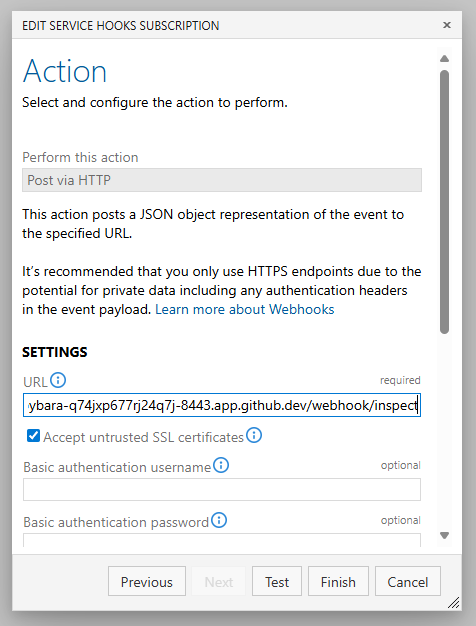
- Once you update a work item, you should see that request come in to your Codespace and it should log the payload to the debug console.
The details: The code for inspecting
The first step in analyzing what happens when a webhook is executed is to examine the payload. The official documentation mentioned above suggests using a public service like Pastebin, but you may not be able to or want to use it. Instead, you can run the aforementioned small application to inspect the payload. The code is trivial:
1
2
3
4
5
6
7
8
9
var app = WebApplication.CreateBuilder().Build();
app.MapPost("/webhook/inspect", async (HttpRequest request) =>
{
using var reader = new StreamReader(request.Body);
var body = await reader.ReadToEndAsync();
Console.WriteLine($"Received webhook data:\n{body}");
return Results.Ok();
});
That’s it. It simply creates an endpoint that responds to a POST request and writes the content to the console. It’s nothing fancy, but it helps to understand what is shared to a webhook. Using our previous example, if this is called after a work item is updated, the abbreviated log would show something like this:
1
2
3
4
5
6
7
8
9
10
11
12
13
14
15
16
17
18
19
20
21
22
23
24
25
26
27
28
29
30
31
32
33
34
35
36
37
38
39
40
41
42
43
44
45
46
47
48
49
50
51
52
53
54
55
56
57
58
59
60
61
62
63
64
65
66
67
68
69
70
71
72
73
74
75
76
77
78
79
80
81
82
83
84
85
86
87
88
89
90
91
92
93
94
95
96
97
98
99
100
101
102
103
104
105
106
107
108
109
110
111
112
113
114
115
116
117
118
119
120
121
122
123
124
125
126
127
128
129
130
131
132
{
"subscriptionId": "2f0622c6-fe08-4357-a9e2-788668ad37a7",
"notificationId": 1,
"id": "29e26c11-013d-451c-868c-f897a6400d2a",
"eventType": "workitem.updated",
"publisherId": "tfs",
"message": {
"text": "User Story #1 (Test with changed title) updated by Tobias Fenster\r\n(https://dev.azure.com/repro-publishing-issue/web/wi.aspx?pcguid=557fa63a-3fb6-460a-866b-cfcae8fedd66&id=1)",
"html": "<a href=\"https://dev.azure.com/repro-publishing-issue/web/wi.aspx?pcguid=557fa63a-3fb6-460a-866b-cfcae8fedd66&id=1\">User Story #1</a> (Test with changed title) updated by Tobias Fenster",
"markdown": "[User Story #1](https://dev.azure.com/repro-publishing-issue/web/wi.aspx?pcguid=557fa63a-3fb6-460a-866b-cfcae8fedd66&id=1) (Test with changed title) updated by Tobias Fenster"
},
"detailedMessage": {
"text": "User Story #1 (Test with changed title) updated by Tobias Fenster\r\n(https://dev.azure.com/repro-publishing-issue/web/wi.aspx?pcguid=557fa63a-3fb6-460a-866b-cfcae8fedd66&id=1)\r\n\r\n- New Title: Test with changed title\r\n",
"html": "<a href=\"https://dev.azure.com/repro-publishing-issue/web/wi.aspx?pcguid=557fa63a-3fb6-460a-866b-cfcae8fedd66&id=1\">User Story #1</a> (Test with changed title) updated by Tobias Fenster<ul>\r\n<li>New Title: Test with changed title</li></ul>",
"markdown": "[User Story #1](https://dev.azure.com/repro-publishing-issue/web/wi.aspx?pcguid=557fa63a-3fb6-460a-866b-cfcae8fedd66&id=1) (Test with changed title) updated by Tobias Fenster\r\n\r\n* New Title: Test with changed title\r\n"
},
"resource": {
"id": 2,
"workItemId": 1,
"rev": 2,
"revisedBy": {
"id": "72449079-0c93-6274-848f-7e657a28086d",
"name": "Tobias Fenster <tfenster@4psbau.de>",
"displayName": "Tobias Fenster",
"url": "https://spsprodneu1.vssps.visualstudio.com/A5fc63d1b-ae70-4eb7-8657-56f682d08852/_apis/Identities/72449079-0c93-6274-848f-7e657a28086d",
"_links": {
"avatar": {
"href": "https://dev.azure.com/repro-publishing-issue/_apis/GraphProfile/MemberAvatars/aad.NzI0NDkwNzktMGM5My03Mjc0LTg0OGYtN2U2NTdhMjgwODZk"
}
},
"uniqueName": "tfenster@4psbau.de",
"imageUrl": "https://dev.azure.com/repro-publishing-issue/_apis/GraphProfile/MemberAvatars/aad.NzI0NDkwNzktMGM5My03Mjc0LTg0OGYtN2U2NTdhMjgwODZk",
"descriptor": "aad.NzI0NDkwNzktMGM5My03Mjc0LTg0OGYtN2U2NTdhMjgwODZk"
},
"revisedDate": "9999-01-01T00:00:00Z",
"fields": {
"System.Rev": {
"oldValue": 1,
"newValue": 2
},
"System.AuthorizedDate": {
"oldValue": "2025-07-27T14:03:59.473Z",
"newValue": "2025-07-27T14:04:08.447Z"
},
"System.RevisedDate": {
"oldValue": "2025-07-27T14:04:08.447Z",
"newValue": "9999-01-01T00:00:00Z"
},
"System.ChangedDate": {
"oldValue": "2025-07-27T14:03:59.473Z",
"newValue": "2025-07-27T14:04:08.447Z"
},
"System.Watermark": {
"oldValue": 1,
"newValue": 2
},
"System.Title": {
"oldValue": "Test",
"newValue": "Test with changed title"
}
},
"_links": {
"self": {
"href": "https://dev.azure.com/repro-publishing-issue/07afe328-1c60-4995-8420-0a70c400fc5d/_apis/wit/workItems/1/updates/2"
},
"workItemUpdates": {
"href": "https://dev.azure.com/repro-publishing-issue/07afe328-1c60-4995-8420-0a70c400fc5d/_apis/wit/workItems/1/updates"
},
"parent": {
"href": "https://dev.azure.com/repro-publishing-issue/07afe328-1c60-4995-8420-0a70c400fc5d/_apis/wit/workItems/1"
},
"html": {
"href": "https://dev.azure.com/repro-publishing-issue/web/wi.aspx?pcguid=557fa63a-3fb6-460a-866b-cfcae8fedd66&id=1"
}
},
"url": "https://dev.azure.com/repro-publishing-issue/07afe328-1c60-4995-8420-0a70c400fc5d/_apis/wit/workItems/1/updates/2",
"revision": {
"id": 1,
"rev": 2,
"fields": {
"System.AreaPath": "repro",
"System.TeamProject": "repro",
"System.IterationPath": "repro",
"System.WorkItemType": "User Story",
"System.State": "New",
"System.Reason": "New",
"System.CreatedDate": "2025-07-27T14:03:59.473Z",
"System.CreatedBy": "Tobias Fenster <tfenster@4psbau.de>",
"System.ChangedDate": "2025-07-27T14:04:08.447Z",
"System.ChangedBy": "Tobias Fenster <tfenster@4psbau.de>",
"System.CommentCount": 0,
"System.Title": "Test with changed title",
"System.BoardColumn": "New",
"System.BoardColumnDone": false,
"Microsoft.VSTS.Common.StateChangeDate": "2025-07-27T14:03:59.473Z",
"Microsoft.VSTS.Common.Priority": 2,
"Microsoft.VSTS.Common.ValueArea": "Business",
"WEF_3139F49F3CA94BDB98022BF3C1AF3733_Kanban.Column": "New",
"WEF_3139F49F3CA94BDB98022BF3C1AF3733_Kanban.Column.Done": false
},
"multilineFieldsFormat": {},
"_links": {
"self": {
"href": "https://dev.azure.com/repro-publishing-issue/07afe328-1c60-4995-8420-0a70c400fc5d/_apis/wit/workItems/1/revisions/2"
},
"workItemRevisions": {
"href": "https://dev.azure.com/repro-publishing-issue/07afe328-1c60-4995-8420-0a70c400fc5d/_apis/wit/workItems/1/revisions"
},
"parent": {
"href": "https://dev.azure.com/repro-publishing-issue/07afe328-1c60-4995-8420-0a70c400fc5d/_apis/wit/workItems/1"
}
},
"url": "https://dev.azure.com/repro-publishing-issue/07afe328-1c60-4995-8420-0a70c400fc5d/_apis/wit/workItems/1/revisions/2"
}
},
"resourceVersion": "1.0",
"resourceContainers": {
"collection": {
"id": "557fa63a-3fb6-460a-866b-cfcae8fedd66",
"baseUrl": "https://dev.azure.com/repro-publishing-issue/"
},
"account": {
"id": "5fc63d1b-ae70-4eb7-8657-56f682d08852",
"baseUrl": "https://dev.azure.com/repro-publishing-issue/"
},
"project": {
"id": "07afe328-1c60-4995-8420-0a70c400fc5d",
"baseUrl": "https://dev.azure.com/repro-publishing-issue/"
}
},
"createdDate": "2025-07-27T14:04:14.970126Z"
}
A few things to highlight:
- The
eventTypein line 5 shows which type of event triggered the webhook call, in this caseworkitem.updated. You can find a full list across “Build and release”, “Pipeline”, “Code”, Service connection”, “Work item” and “Advanced security” events in the documentation - The
revisedBygives you a way to figure out who made the change (from line 21 onwards) - In my scenario, I am interested in fields that changed, which is why I would look at the
fieldsfrom line 36 onwards, where I can see the old and new values for every changed field.
This will, of course, be different depending on the event you listen to, but that is why having a handy “inspector” is so useful. You just run the service, configure the webhook, and examine the payload to understand what’s coming in and how to make the most of it.
The details: The code for reacting to a work item update
Once you have a clear idea of what you want, it makes sense to create a model class so that you can interact with the payload in a strongly typed way. The easiest way nowadays, in my opionion, is to just ask GitHub Copilot to create it based on the payload you get through an inspection as explained above. I won’t bore you with the details as it is just a C# representation of the JSON payload above, but you can find it here if you want to take a look.
Handling the content would look something like this if you wanted to e.g. react to a changed title:
1
2
3
4
5
6
7
8
9
10
11
12
13
14
15
16
17
18
19
20
21
22
23
app.MapPost("webhook/updatedWorkItem", async (HttpRequest request) =>
{
Console.WriteLine("Updated work item received");
using var reader = new StreamReader(request.Body);
var body = await reader.ReadToEndAsync();
var payload = JsonSerializer.Deserialize<AzDevOpsWebhookPayload>(body, new JsonSerializerOptions()
{
PropertyNameCaseInsensitive = true
});
if (payload == null)
{
return Results.BadRequest("Invalid payload");
}
if (payload.EventType == "workitem.updated" && payload.Resource?.Fields != null)
{
if (payload.Resource.Fields.TryGetValue("System.Title", out var titleField))
{
Console.WriteLine($"Work item updated: {payload.Resource.WorkItemId}, Old Title: {titleField.OldValue} --> New Title: {titleField.NewValue}");
}
}
return Results.Ok();
});
Again, this reacts to a POST request (line 1), gets the body (lines 4 and 5) and deserializes it into the payload object (lines 6-9). Now we can work with the content:
- Line 15 checks if the
EventTypeis the right one and whether we have any changed fields - Line 17 tries to read the
System.Titlefield - And then in line 19 we handle it, in this case only showing the old and new title in the logs.
With that code and the GitHub Codespace in place, you can play around, see what Azure DevOps is sending and react to it as your requirements demand.
The details: Deploying it to production, e.g. an AKS cluster
But how can we run this in production? Nowadays, chances are that you have a Kubernetes cluster somewhere in your reach. Deploying it there is quite easy and in my case with an Azure Kubernetes Service (AKS) cluster, it would look like this although it probably would work the same somewhere else:
1
2
3
4
5
6
7
8
9
10
11
12
13
14
15
16
17
18
19
20
21
22
23
24
25
26
27
28
29
30
31
32
33
34
35
36
37
38
39
40
41
42
43
44
45
46
47
48
49
50
51
52
53
54
55
56
57
58
59
60
61
62
63
64
65
66
67
68
69
70
kind: Namespace
apiVersion: v1
metadata:
name: azdevops-webhook-explorer-linux
labels:
name: azdevops-webhook-explorer-linux
---
apiVersion: apps/v1
kind: Deployment
metadata:
name: azdevops-webhook-explorer
namespace: azdevops-webhook-explorer-linux
spec:
replicas: 1
selector:
matchLabels:
app: azdevops-webhook-explorer
template:
metadata:
labels:
app: azdevops-webhook-explorer
spec:
containers:
- name: azdevops-webhook-explorer
image: tobiasfenster/azdevops-webhook-explorer:latest
imagePullPolicy: Always
resources:
limits:
memory: "1024Mi"
cpu: "1000m"
nodeSelector:
kubernetes.io/os: linux
---
apiVersion: networking.k8s.io/v1
kind: Ingress
metadata:
name: azdevops-webhook-explorer-ingress
namespace: azdevops-webhook-explorer-linux
annotations:
nginx.ingress.kubernetes.io/rewrite-target: /webhook/$1
spec:
ingressClassName: nginx
rules:
- host: fps-alpaca.westeurope.cloudapp.azure.com
http:
paths:
- backend:
service:
name: azdevops-webhook-explorer
port:
number: 8080
path: /azdevops-webhook-explorer/(.*)
pathType: Prefix
tls:
- hosts:
- fps-alpaca.westeurope.cloudapp.azure.com
---
apiVersion: v1
kind: Service
metadata:
name: azdevops-webhook-explorer
namespace: azdevops-webhook-explorer-linux
spec:
selector:
app: azdevops-webhook-explorer
ports:
- protocol: TCP
port: 80
targetPort: 8080
First we have the Namespace, kind of the “folder” to keep the kubernetes resources together, shown in lines 1-6. The we have the Deployment, which among others defines the container image to use (line 25), the number of instances or replicas (line 14) and the maximum reosurces to use (lines 27-30). Then we have the Ingress which is a way to receive traffic from the outside by defining a host (lines 45 and 57, the latter one for the TLS setup) and path on which to react (line 53). Because of the annotation in line 40, the incoming request to /azdevops-webhook-explorer/ is redirected to /webhook/ and the rest of the incoming path is appended through the (.*) in the path and the $1 in the annotation. You can also see in lines 49-52 that the request is sent to a service called azdevops-webhook-explorer on port 8080. Whic brings us to the last part, the Service which is connected to the Deployment via the selector in lines 65 and 66 where you can see the corresponding matchLabels in line 16 and 17.
The Dockerfile to create an image out of the code explained above is very standard, but if you want to take a look, you can find it here.
This should hopefully give you an idea how you can easily develop such a webhook using a GitHub Codespace and how you can as easily deploy it to a Kubernetes environment like the Azure Kubernetes Service.
-
The underlying requirement is that we have two boards and work items are assigned to each of them based on the area path. Once a work item has reached a certain column in the first board, it should automatically be moved to the second one, which means the area path has to change. ↩
Webmentions:
No webmentions were found.
No likes have been sent yet!
No reposts were found.
.png)